杰网资源 Design By www.escxy.com
这是一篇Photoshop合成教程,主要为大家介绍如何使用一些城市和海浪素材合成一幅海啸淹没城市的图片。
先看看效果图

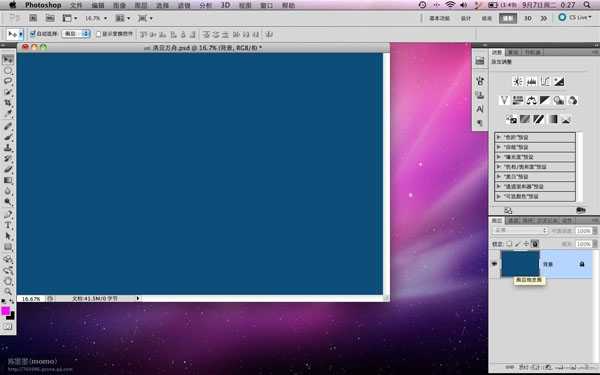
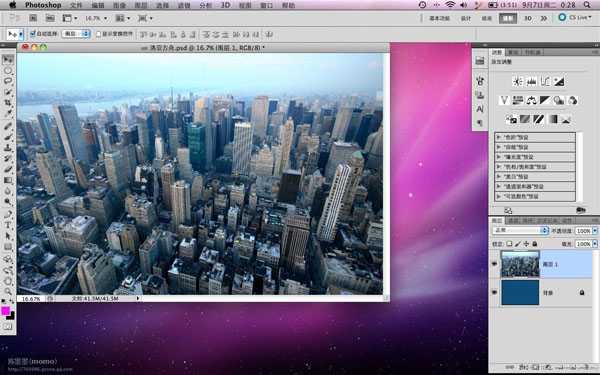
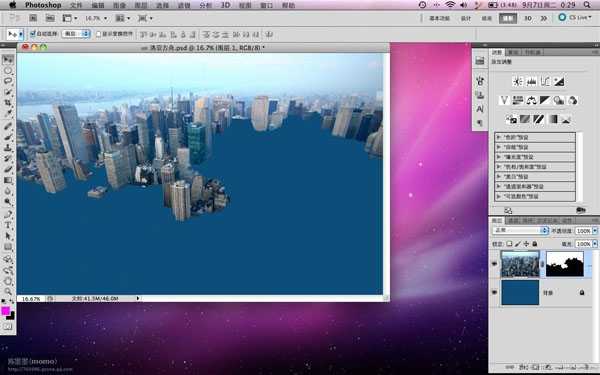
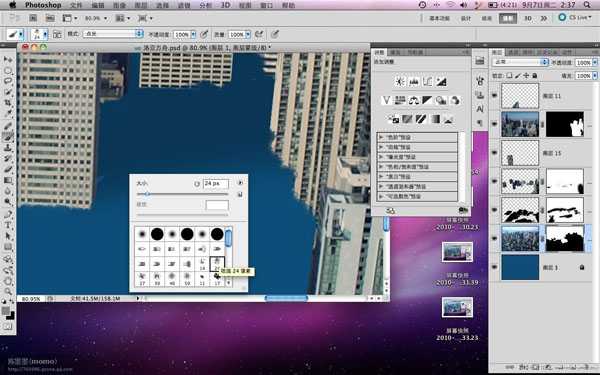
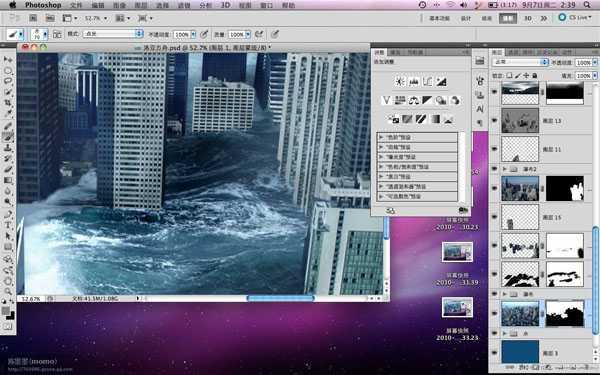
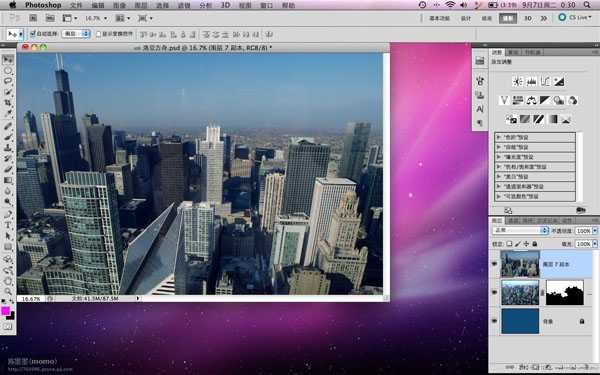
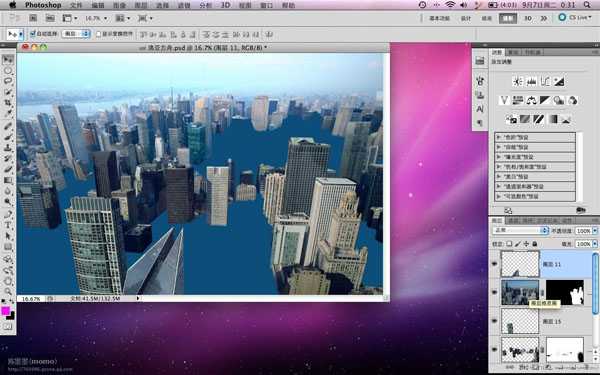
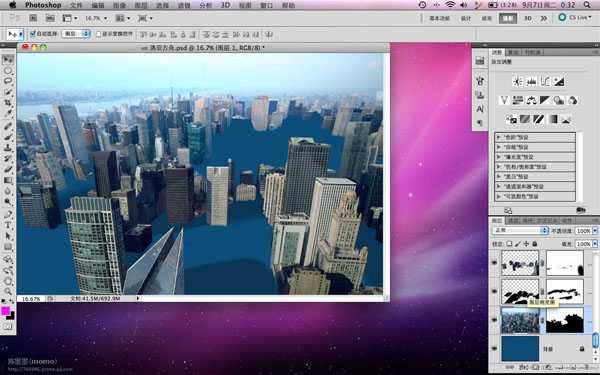
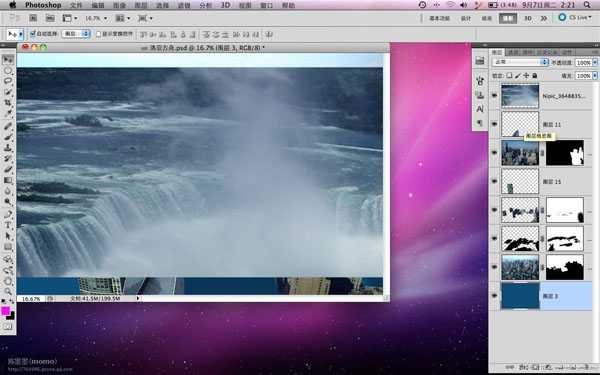
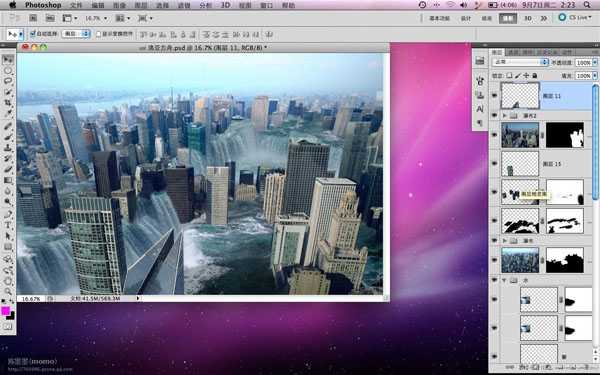
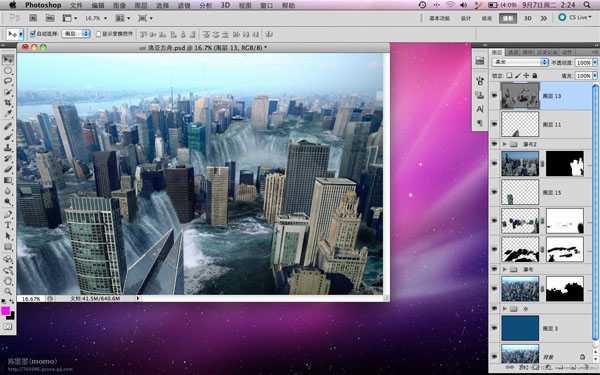
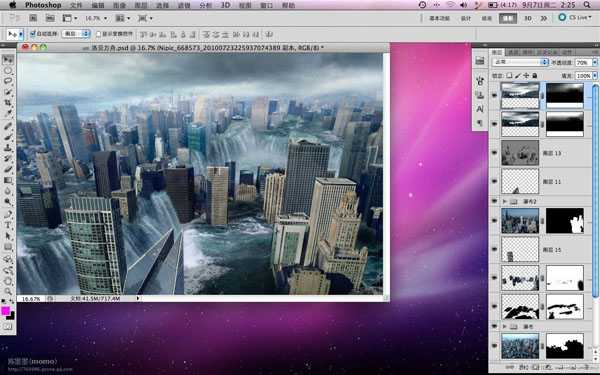
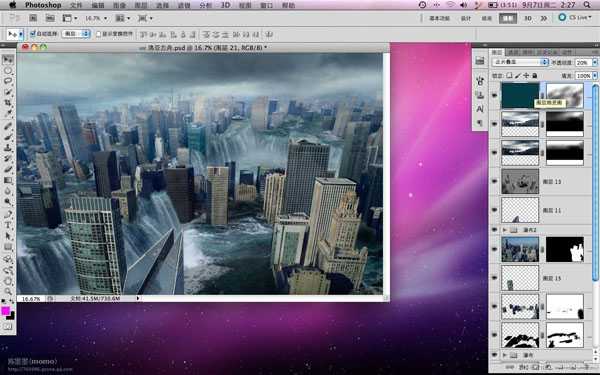
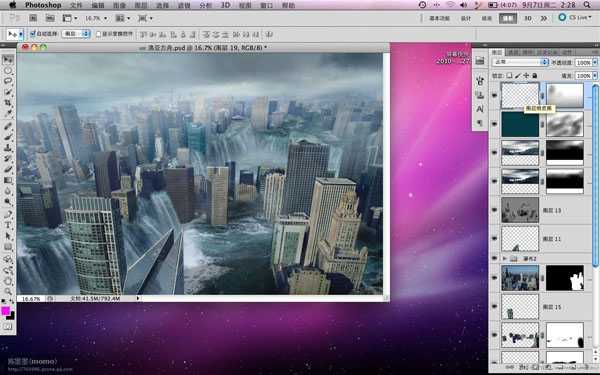




先看看效果图

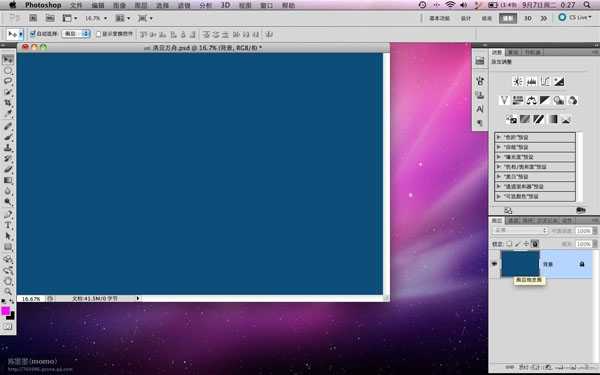
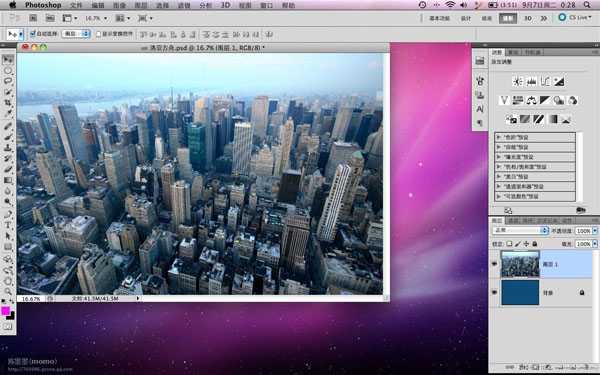
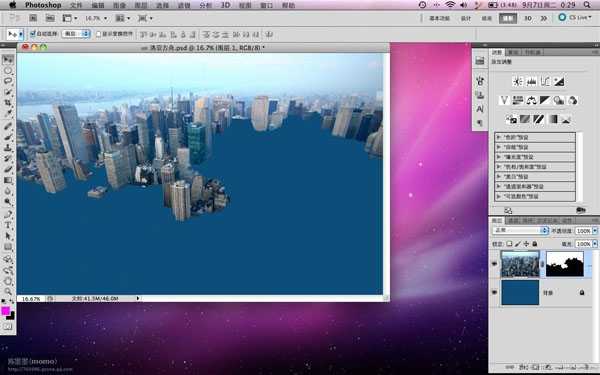
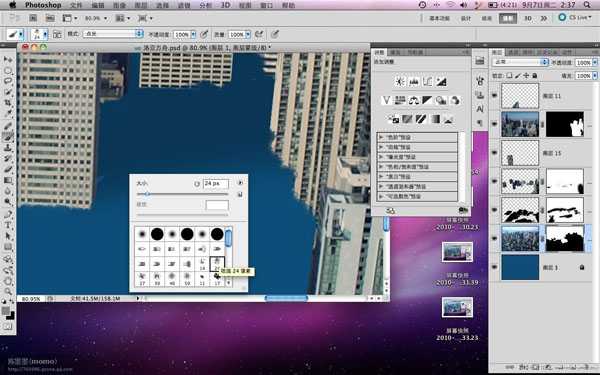
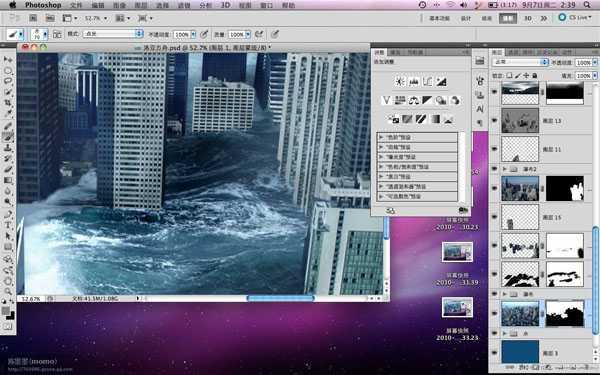
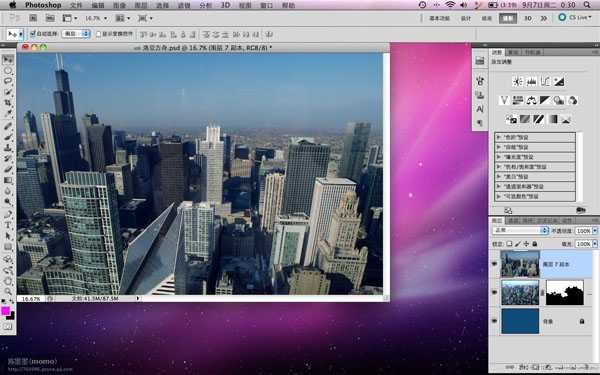
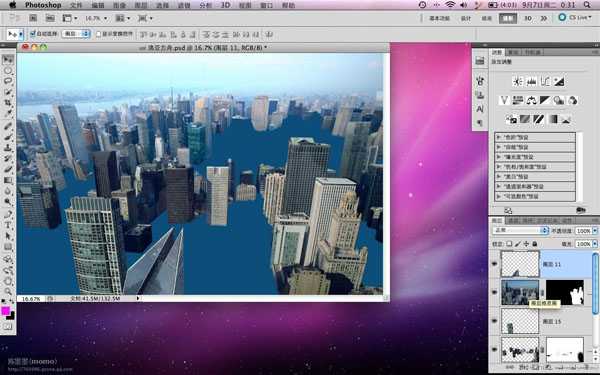
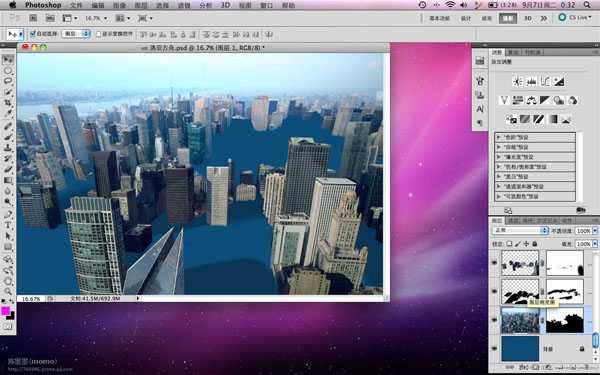
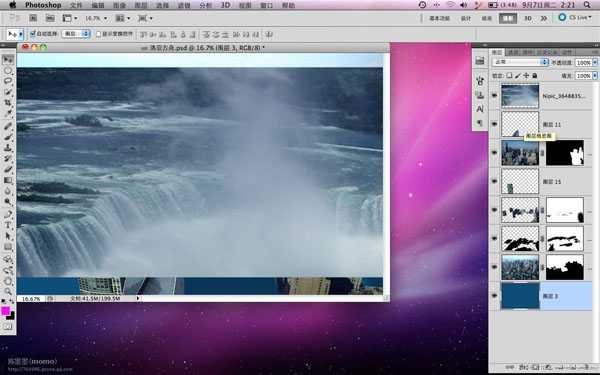
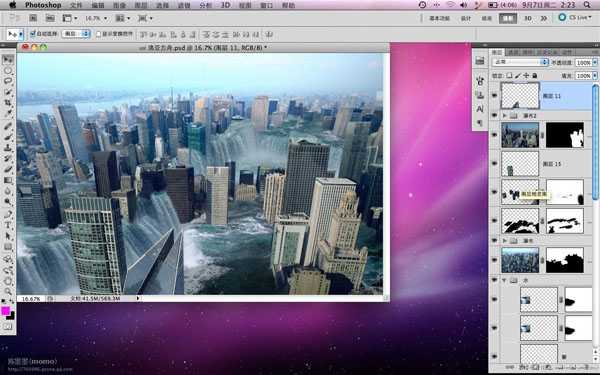
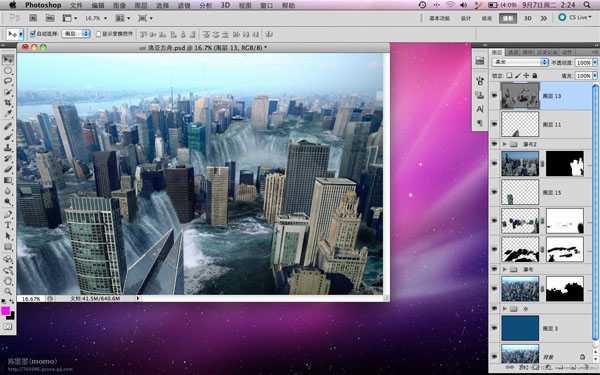
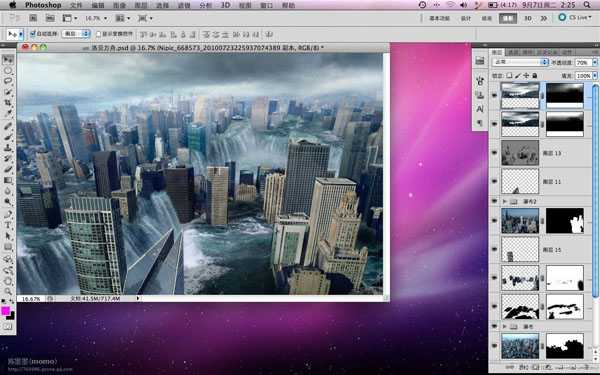
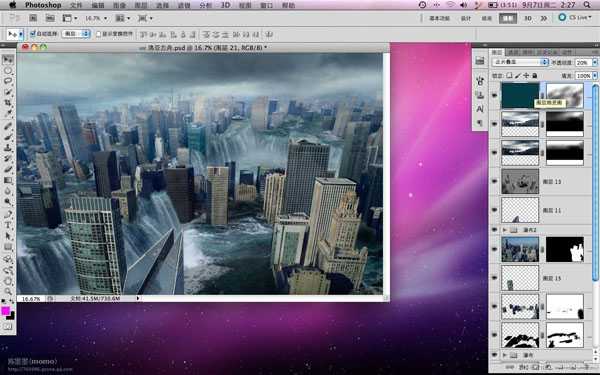
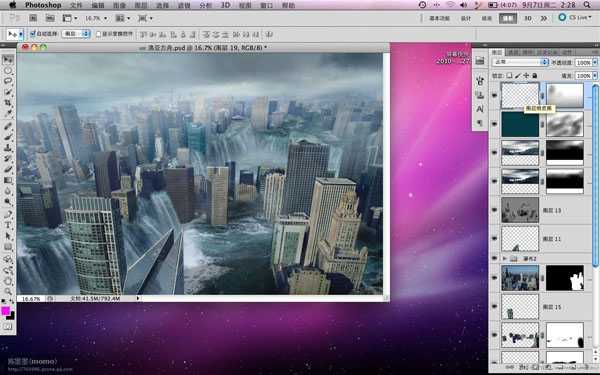




标签:
海,城市
杰网资源 Design By www.escxy.com
广告合作:本站广告合作请联系QQ:858582 申请时备注:广告合作(否则不回)
免责声明:本站文章均来自网站采集或用户投稿,网站不提供任何软件下载或自行开发的软件! 如有用户或公司发现本站内容信息存在侵权行为,请邮件告知! 858582#qq.com
免责声明:本站文章均来自网站采集或用户投稿,网站不提供任何软件下载或自行开发的软件! 如有用户或公司发现本站内容信息存在侵权行为,请邮件告知! 858582#qq.com
杰网资源 Design By www.escxy.com
暂无评论...
最新文章
友情链接
杰网资源 Design By www.escxy.com




