杰网资源 Design By www.escxy.com
最终效果

1、将跑车抠出并拖到我们的制作画布里面,抠图部分我就不多说了。


2、我们先把树图片打开,复制一个。然后到图像>调整>色彩饱和度(CTRL+U),然后设置如下。

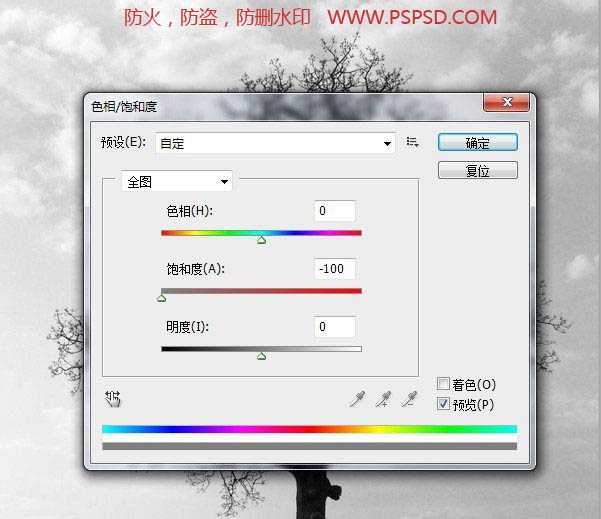
3、再用曲线调整明暗度。

4、最后是用色彩范围选取颜色。
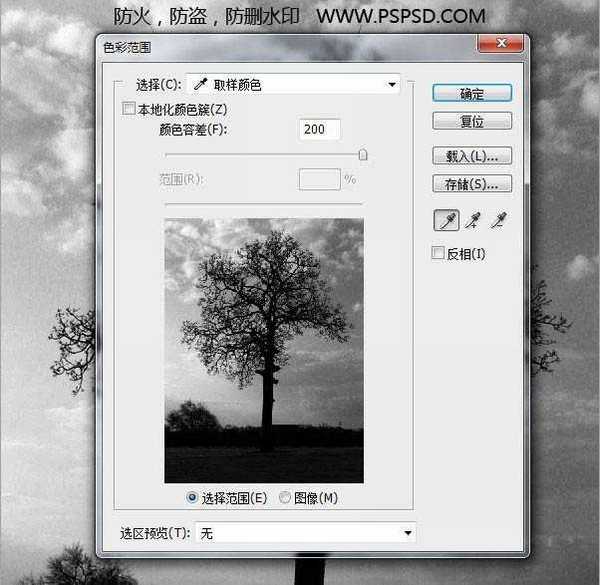
5、选取天空的颜色以后,回到原图然后按DELETE删除掉。

6、现在我们把数拖到制作画布里面。然后选择“树”图层,点击控制面板下面的“创建新图层”,然后使用画笔工具在后面的空白图层上面删除掉树多余的部分。

7、现在我们调整一下背景色,因为背景现在比较突出。打开色阶工具。设置如下。
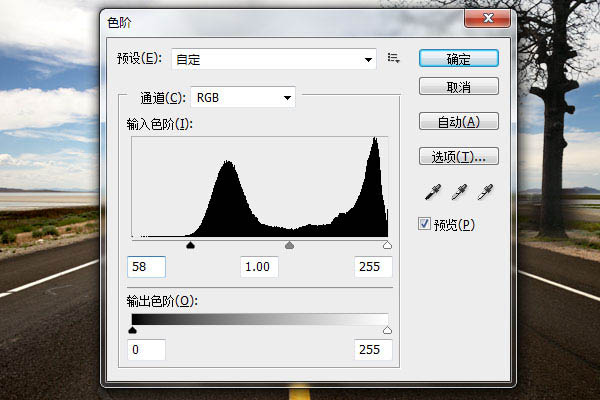
8、再选择汽车,然后在如下设置。
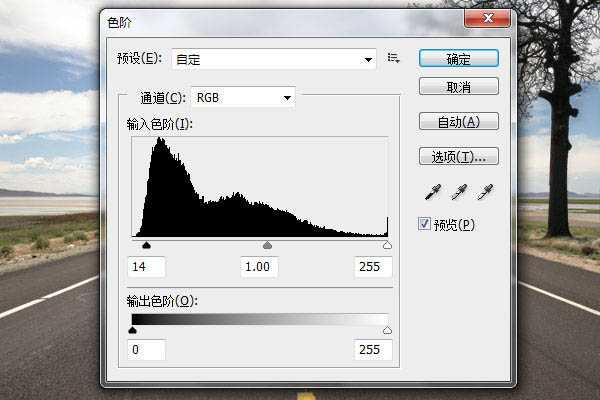
9、做完以后,我们这一部分工作就做完了,下面是到目前为止的效果图。

10、我们选择汽车,现在要给他加阴影,按住CTRL键,然后单击汽车图层,这样就会出现一个选取,然后我们在它的图层下方新建一个图层,填充黑色,命名为“阴影1”。 现在我们选择黑色图层,然后到滤镜>模糊>高斯模糊。大小为:12PX。然后我们将“阴影1”图层往左边一点点,用键盘的“左键”慢慢移动,然后在向下,这样让他有点投影效果,然后我们在“阴影1”上面新建一个图层,把超出汽车的部分用橡皮檫工具擦出掉。

上一页12 下一页 阅读全文

1、将跑车抠出并拖到我们的制作画布里面,抠图部分我就不多说了。


2、我们先把树图片打开,复制一个。然后到图像>调整>色彩饱和度(CTRL+U),然后设置如下。

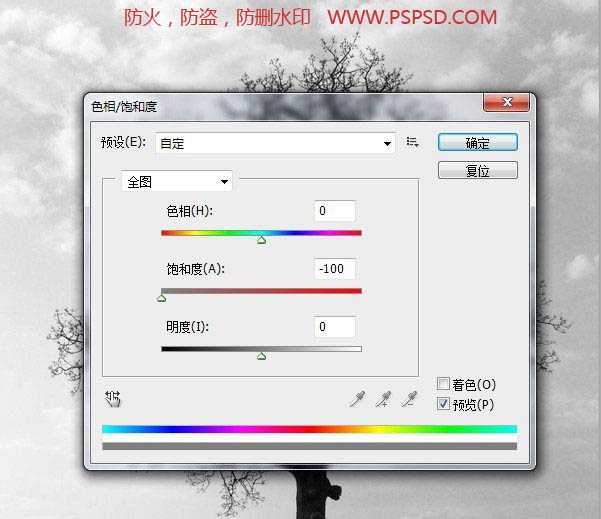
3、再用曲线调整明暗度。

4、最后是用色彩范围选取颜色。
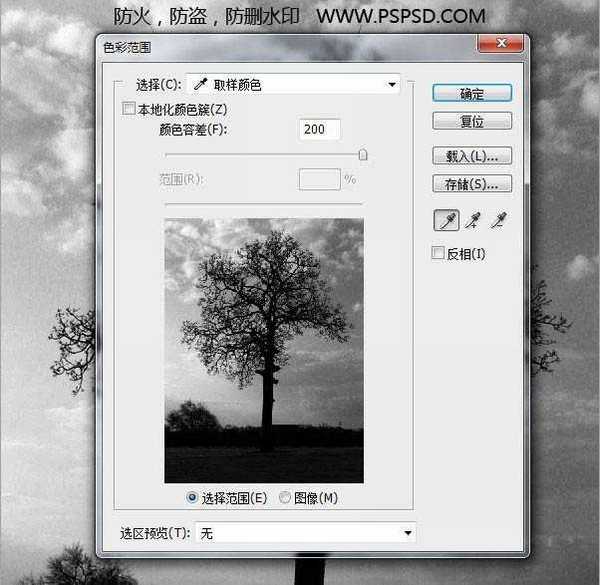
5、选取天空的颜色以后,回到原图然后按DELETE删除掉。

6、现在我们把数拖到制作画布里面。然后选择“树”图层,点击控制面板下面的“创建新图层”,然后使用画笔工具在后面的空白图层上面删除掉树多余的部分。

7、现在我们调整一下背景色,因为背景现在比较突出。打开色阶工具。设置如下。
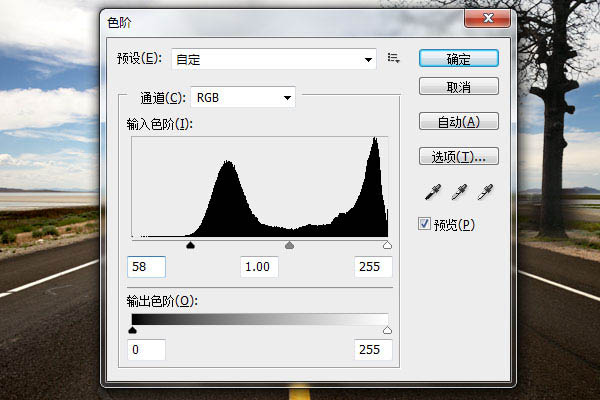
8、再选择汽车,然后在如下设置。
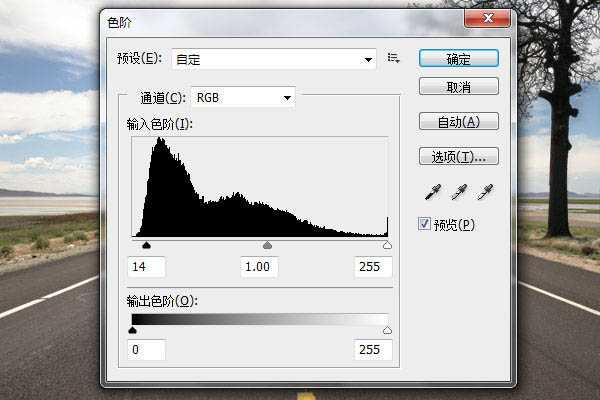
9、做完以后,我们这一部分工作就做完了,下面是到目前为止的效果图。

10、我们选择汽车,现在要给他加阴影,按住CTRL键,然后单击汽车图层,这样就会出现一个选取,然后我们在它的图层下方新建一个图层,填充黑色,命名为“阴影1”。 现在我们选择黑色图层,然后到滤镜>模糊>高斯模糊。大小为:12PX。然后我们将“阴影1”图层往左边一点点,用键盘的“左键”慢慢移动,然后在向下,这样让他有点投影效果,然后我们在“阴影1”上面新建一个图层,把超出汽车的部分用橡皮檫工具擦出掉。

上一页12 下一页 阅读全文
标签:
马路,炫酷,跑车
杰网资源 Design By www.escxy.com
广告合作:本站广告合作请联系QQ:858582 申请时备注:广告合作(否则不回)
免责声明:本站文章均来自网站采集或用户投稿,网站不提供任何软件下载或自行开发的软件! 如有用户或公司发现本站内容信息存在侵权行为,请邮件告知! 858582#qq.com
免责声明:本站文章均来自网站采集或用户投稿,网站不提供任何软件下载或自行开发的软件! 如有用户或公司发现本站内容信息存在侵权行为,请邮件告知! 858582#qq.com
杰网资源 Design By www.escxy.com
暂无评论...
稳了!魔兽国服回归的3条重磅消息!官宣时间再确认!
昨天有一位朋友在大神群里分享,自己亚服账号被封号之后居然弹出了国服的封号信息对话框。
这里面让他访问的是一个国服的战网网址,com.cn和后面的zh都非常明白地表明这就是国服战网。
而他在复制这个网址并且进行登录之后,确实是网易的网址,也就是我们熟悉的停服之后国服发布的暴雪游戏产品运营到期开放退款的说明。这是一件比较奇怪的事情,因为以前都没有出现这样的情况,现在突然提示跳转到国服战网的网址,是不是说明了简体中文客户端已经开始进行更新了呢?




