杰网资源 Design By www.escxy.com
最终效果

1、先把自己在脑海里想好的构图简单画出。
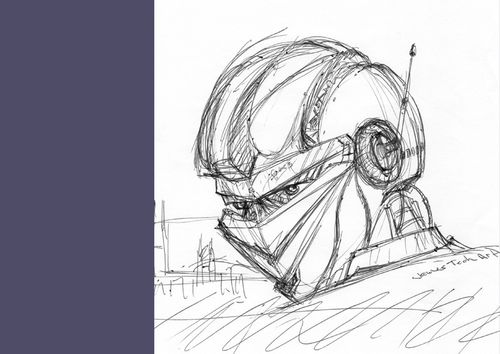
2、对草稿图涂上大致底色。

3、然后画上每个部位的颜色。

4、调整光暗效果,营造立体感。

5、添加场景建筑,并上色。

6、增加天上的云和地下的建筑物,需要注意光的方向,这样高光和阴影部位就容易处理了。

7、这一步很重要:把背景变成真实的影像。先从网上找些高像素的素材,然后对素材进行修图。修图过程就不详细写出。

8、背景好了,就可以开始制作机械人了!先一步一步画上每个部位。用Paths来画,用Brush来调整。

9、把每个部位画上先,细节先不管。

10、没有捷径,就是一步一步画。

11、然后慢慢的画出细节,因为如果不把每个部位画好,到时要补上真实图片素材的时候就会无从下手的。

12、现在机械人比较型了,扑上了一些texture,但现在只是一半的进度而已,必须再加油。

13、七十巴仙进度。

14、放大的效果图。

15、现在看起来好像有点单调,要加多点东西。

加上细节了,完成最终效果。


1、先把自己在脑海里想好的构图简单画出。
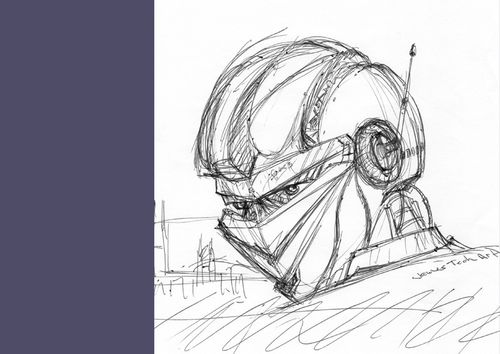
2、对草稿图涂上大致底色。

3、然后画上每个部位的颜色。

4、调整光暗效果,营造立体感。

5、添加场景建筑,并上色。

6、增加天上的云和地下的建筑物,需要注意光的方向,这样高光和阴影部位就容易处理了。

7、这一步很重要:把背景变成真实的影像。先从网上找些高像素的素材,然后对素材进行修图。修图过程就不详细写出。

8、背景好了,就可以开始制作机械人了!先一步一步画上每个部位。用Paths来画,用Brush来调整。

9、把每个部位画上先,细节先不管。

10、没有捷径,就是一步一步画。

11、然后慢慢的画出细节,因为如果不把每个部位画好,到时要补上真实图片素材的时候就会无从下手的。

12、现在机械人比较型了,扑上了一些texture,但现在只是一半的进度而已,必须再加油。

13、七十巴仙进度。

14、放大的效果图。

15、现在看起来好像有点单调,要加多点东西。

加上细节了,完成最终效果。

标签:
星球大战,太空机器人
杰网资源 Design By www.escxy.com
广告合作:本站广告合作请联系QQ:858582 申请时备注:广告合作(否则不回)
免责声明:本站文章均来自网站采集或用户投稿,网站不提供任何软件下载或自行开发的软件! 如有用户或公司发现本站内容信息存在侵权行为,请邮件告知! 858582#qq.com
免责声明:本站文章均来自网站采集或用户投稿,网站不提供任何软件下载或自行开发的软件! 如有用户或公司发现本站内容信息存在侵权行为,请邮件告知! 858582#qq.com
杰网资源 Design By www.escxy.com
暂无评论...
最新文章
友情链接
杰网资源 Design By www.escxy.com




