杰网资源 Design By www.escxy.com
当你生成一个渐变网格物体时,这几条线叫网格线,在网格线间相交的点叫网格点(除此以外的点叫节点),四个点围成的面积叫网格面片。本教程专门介绍渐层网格工具的使用,以一个例子展开讲解。

Make a sack with the Pen Tool or the Pencil Tool.
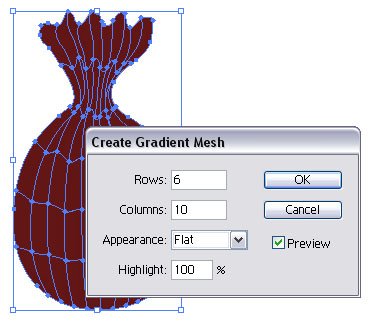
Go to Object > Create Gradient Mesh. Use the settings in the picture.

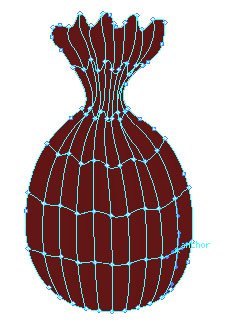
Select the Mesh Tool. Select a anchor point with the Mesh Tool.

When you have selected an anchor point with the Mesh Tool, pick a darker color.
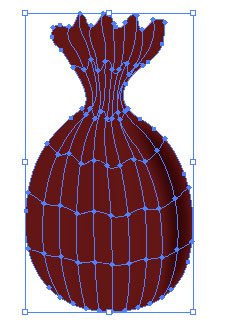

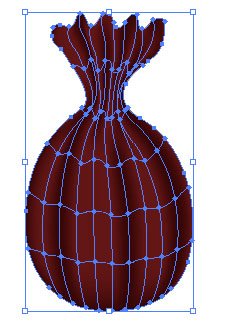

Use the Mesh Tool on more anchor points like in the pictures.
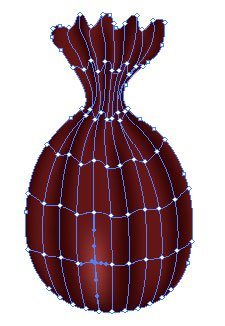
Pick now a light color for the highlights.

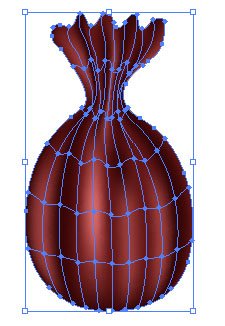

Do it with more.
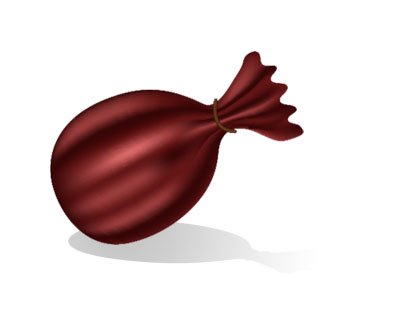

Make a sack with the Pen Tool or the Pencil Tool.
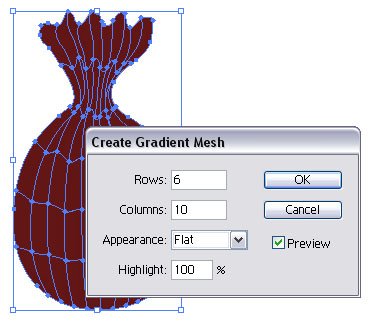
Go to Object > Create Gradient Mesh. Use the settings in the picture.

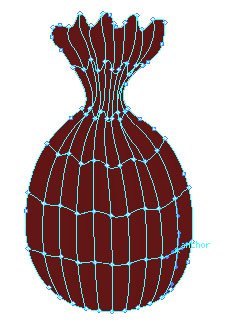
Select the Mesh Tool. Select a anchor point with the Mesh Tool.

When you have selected an anchor point with the Mesh Tool, pick a darker color.
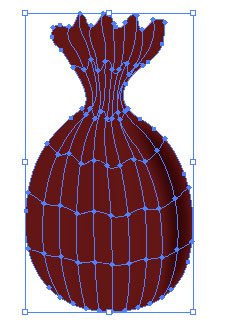

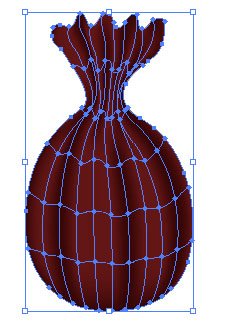

Use the Mesh Tool on more anchor points like in the pictures.
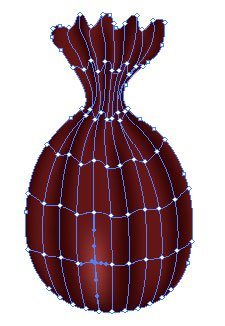
Pick now a light color for the highlights.

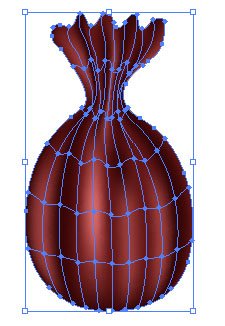

Do it with more.
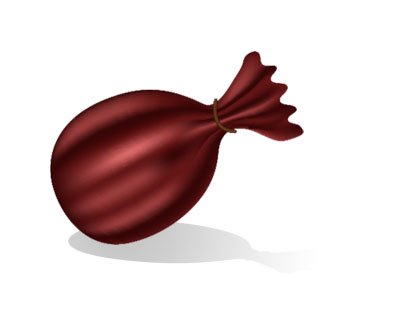
杰网资源 Design By www.escxy.com
广告合作:本站广告合作请联系QQ:858582 申请时备注:广告合作(否则不回)
免责声明:本站文章均来自网站采集或用户投稿,网站不提供任何软件下载或自行开发的软件! 如有用户或公司发现本站内容信息存在侵权行为,请邮件告知! 858582#qq.com
免责声明:本站文章均来自网站采集或用户投稿,网站不提供任何软件下载或自行开发的软件! 如有用户或公司发现本站内容信息存在侵权行为,请邮件告知! 858582#qq.com
杰网资源 Design By www.escxy.com
暂无评论...
RTX 5090要首发 性能要翻倍!三星展示GDDR7显存
三星在GTC上展示了专为下一代游戏GPU设计的GDDR7内存。
首次推出的GDDR7内存模块密度为16GB,每个模块容量为2GB。其速度预设为32 Gbps(PAM3),但也可以降至28 Gbps,以提高产量和初始阶段的整体性能和成本效益。
据三星表示,GDDR7内存的能效将提高20%,同时工作电压仅为1.1V,低于标准的1.2V。通过采用更新的封装材料和优化的电路设计,使得在高速运行时的发热量降低,GDDR7的热阻比GDDR6降低了70%。




